Using Docker Compose 🐳
A Sample url shortener app to test Keploy integration capabilities using Echo and PostgreSQL
Don’t have Keploy installed yet?
Before running this sample, make sure Keploy is installed on your system.
👉 Go to Installation GuideClone a sample URL shortener app 🧪
git clone https://github.com/keploy/samples-go.git && cd samples-go/echo-sql
go mod download
We will be using Docker compose to run the application as well as Postgres on Docker container.
Start Postgres Instance
Using the docker-compose file we will start our postgres instance:-
# Start Postgres
docker compose up
Capture the Testcases
Now, we will create the binary of our application:-
docker build -t echo-app:1.0 .
Once we have our binary file ready,this command will start the recording of API calls using ebpf:-
Lights, Camera, Record! 🎥
keploy record -c "docker run -p 8082:8082 --name echoSqlApp --network keploy-network echo-app:1.0"
Make API Calls using Hoppscotch, Postman or cURL command. Keploy with capture those calls to generate the test-suites containing testcases and data mocks.
Generate testcases
To generate testcases we just need to make some API calls. You can use Postman or simply curl
curl --request POST \
--url http://localhost:8082/url \
--header 'content-type: application/json' \
--data '{
"url": "https://github.com"
}'
this will return the shortened url. The ts would automatically be ignored during testing because it'll always be different.
{
"ts": 1647802058801841100,
"url": "http://localhost:8082/GuwHCgoQ"
}
Redirect to original URL from shortened URL
1. By using Curl Command
curl --request GET \
--url http://localhost:8082/GuwHCgoQ
- Or by querying through the browser
http://localhost:8082/GuwHCgoQ
Now both these API calls were captured as editable testcases and written to keploy/tests folder. The keploy directory would also have mocks file that contains all the outputs of postgres operations. Here's what the folder structure look like:
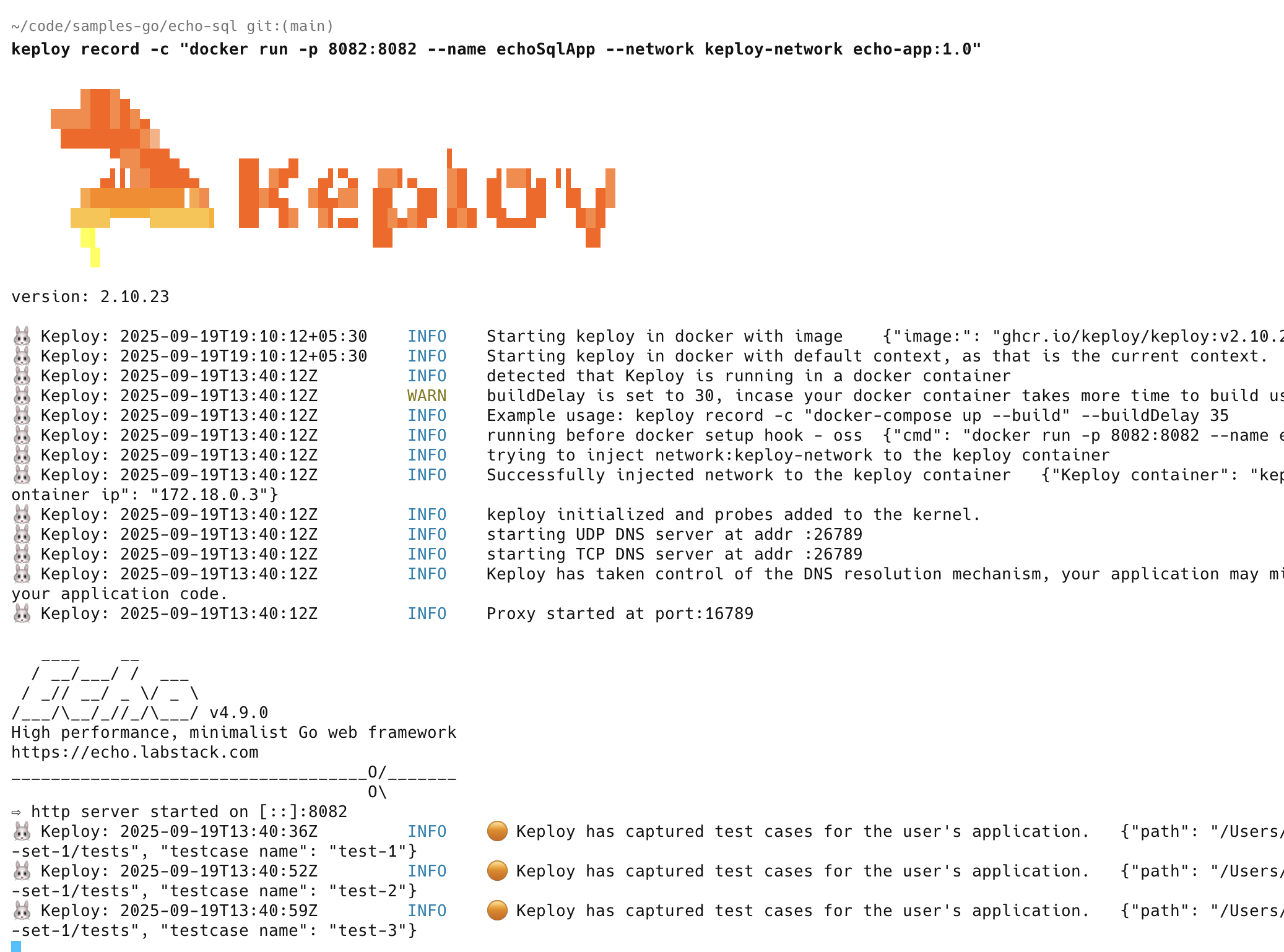
Now, let's see the magic! ✨💫
Want to see if everything works as expected?
Run the Testcases
Now that we have our testcase captured, we will add ts to noise field in test-*.yaml files.
1. On line 32 we will add "- body.ts" under the "header.data".
Now let's run the test mode (in the echo-sql directory, not the Keploy directory).
keploy test -c "docker run -p 8082:8082 --name echoSqlApp --network keploy-network echo-app:1.0" --delay 10
output should look like
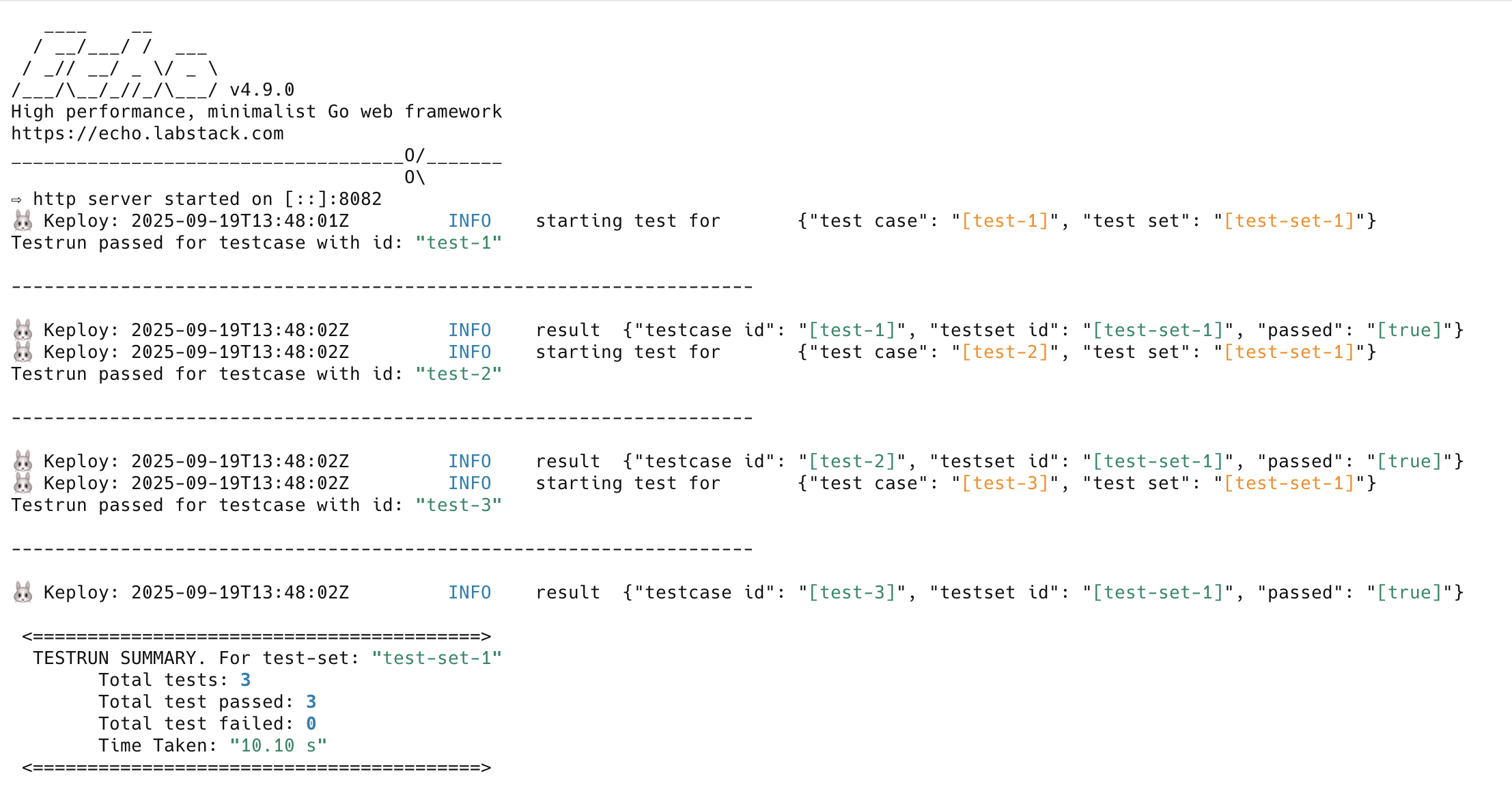
So no need to setup fake database/apis like Postgres or write mocks for them. Keploy automatically mocks them and, The application thinks it's talking to Postgres 😄
Wrapping it up 🎉
Congrats on the journey so far! You've seen Keploy's power, flexed your coding muscles, and had a bit of fun too! Now, go out there and keep exploring, innovating, and creating! Remember, with the right tools and a sprinkle of fun, anything's possible.😊🚀
Happy coding! ✨👩💻👨💻✨
Running App Locally on Linux/WSL 🐧
A Sample url shortener app to test Keploy integration capabilities using Echo and PostgreSQL
Don’t have Keploy installed yet?
Before running this sample, make sure Keploy is installed on your system.
👉 Go to Installation GuideClone a sample URL shortener app 🧪
git clone https://github.com/keploy/samples-go.git && cd samples-go/echo-sql
go mod download
We'll be running our sample application right on Linux, but just to make things a tad more thrilling, we'll have the database (Postgres) chill on Docker. Ready? Let's get the party started!🎉 Using the docker-compose file we will start our Postgres instance:-
docker-compose up -d
Since we are using docker to run the application, we need to update the
postgreshost on line 40 inmain.go, update the host tolocalhost.
Now, we will create the binary of our application:-
go build echo-psql-url-shortener
Capture the Testcases
sudo -E PATH=$PATH keploy record -c "./echo-psql-url-shortener"
Generate testcases
To genereate testcases we just need to make some API calls. You can use Postman, Hoppscotch, or simply curl
curl --request POST \
--url http://localhost:8082/url \
--header 'content-type: application/json' \
--data '{
"url": "https://google.com"
}'
this will return the shortened url.
{
"ts": 1645540022,
"url": "http://localhost:8082/Lhr4BWAi"
}
Redirect to original url from shòrtened url
curl --request GET \ --url http://localhost:8082/Lhr4BWAi
or by querying through the browser http://localhost:8082/Lhr4BWAi
Now, let's see the magic! 🪄💫
Now both these API calls were captured as a testcase and should be visible on the Keploy CLI. You should be seeing an app named keploy folder with the test cases we just captured and data mocks created
Run the captured testcases
Now that we have our testcase captured, run the test file.
sudo -E PATH=$PATH keploy test -c "./echo-psql-url-shortener"
So no need to setup dependencies like mongoDB, web-go locally or write mocks for your testing.
The application thinks it's talking to mongoDB 😄
We will get output something like this:
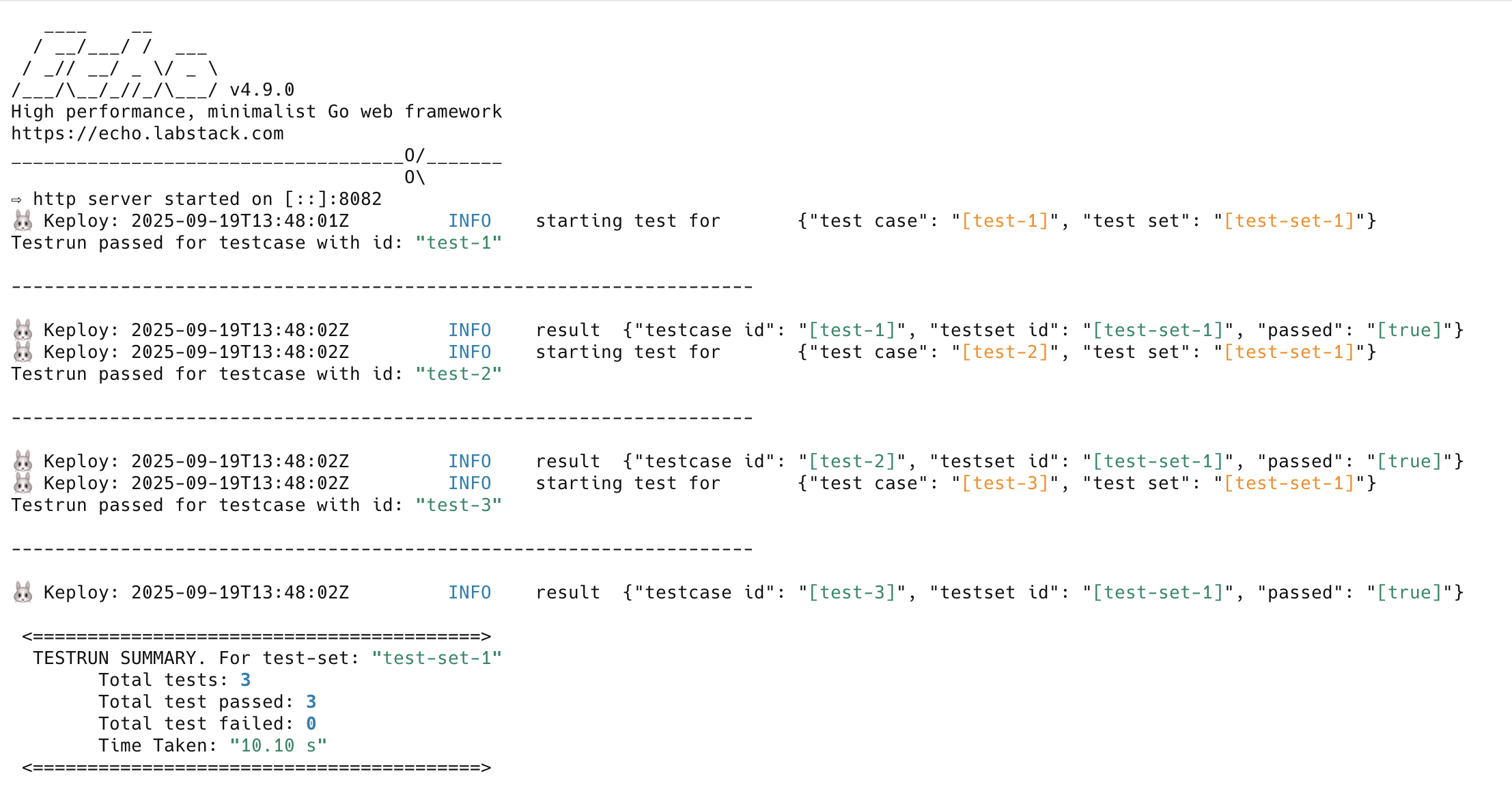
Wrapping it up 🎉
Congrats on the journey so far! You've seen Keploy's power, flexed your coding muscles, and had a bit of fun too! Now, go out there and keep exploring, innovating, and creating! Remember, with the right tools and a sprinkle of fun, anything's possible.😊🚀
Hope this helps you out, if you still have any questions, reach out to us .