NodeJS - JWT Sample Application
Introduction
A simple sample CRUD application to test using Keploy build with Node, JWT and Postgres. Buckle up, it's gonna be a fun ride! 🎢
🛠️ Platform-Specific Requirements for Keploy
Below is a table summarizing the tools needed for both native and Docker installations of Keploy on MacOS, Windows, and Linux:
| Operating System | Without Docker | Docker Installation | Prerequisites |
|---|---|---|---|
| - Docker Desktop version must be 4.25.2 or above - For running Keploy on MacOS natively, refer to Guide | |||
- Use WSL wsl --install - Windows 10 version 2004 and higher (Build 19041 and higher) or Windows 11 | |||
| Linux kernel 5.15 or higher |
On MacOS and Windows, additional tools are required for Keploy due to the lack of native eBPF support.
Keploy Installation
Quick Installation Using CLI
Let's get started by setting up the Keploy alias with this command:
curl --silent -O -L https://keploy.io/install.sh && source install.sh
You should see something like this:
▓██▓▄
▓▓▓▓██▓█▓▄
████████▓▒
▀▓▓███▄ ▄▄ ▄ ▌
▄▌▌▓▓████▄ ██ ▓█▀ ▄▌▀▄ ▓▓▌▄ ▓█ ▄▌▓▓▌▄ ▌▌ ▓
▓█████████▌▓▓ ██▓█▄ ▓█▄▓▓ ▐█▌ ██ ▓█ █▌ ██ █▌ █▓
▓▓▓▓▀▀▀▀▓▓▓▓▓▓▌ ██ █▓ ▓▌▄▄ ▐█▓▄▓█▀ █▓█ ▀█▄▄█▀ █▓█
▓▌ ▐█▌ █▌
▓
Keploy CLI
Available Commands:
example Example to record and test via keploy
config --generate generate the keploy configuration file
record record the keploy testcases from the API calls
test run the recorded testcases and execute assertions
update Update Keploy
Flags:
--debug Run in debug mode
-h, --help help for keploy
-v, --version version for keploy
Use "keploy [command] --help" for more information about a command.
🎉 Wohoo! You are all set to use Keploy.
Other Installation Methods
Install using Docker
Downloading and running Keploy in Docker
On macOS
Note : Keploy is not supported natively on MacOS, so you can follow the below method to run with docker
-
Open up a terminal window.
-
Create a bridge network in Docker using the following docker network create command:
docker network create keploy-network
- Run the following command to start the Keploy container:
alias keploy="docker run --name keploy-v2 -p 16789:16789 --network keploy-network --privileged --pid=host -v $(pwd):$(pwd) -w $(pwd) -v /sys/fs/cgroup:/sys/fs/cgroup -v /sys/kernel/debug:/sys/kernel/debug -v /sys/fs/bpf:/sys/fs/bpf -v /var/run/docker.sock:/var/run/docker.sock --rm ghcr.io/keploy/keploy"
Downloading and running Keploy in Native
Downloading and running Keploy in Native
Prequisites:
- Linux Kernel version 5.15 or higher
- Run
uname -ato verify the system architecture. - In case of Windows, use WSL with Ubuntu 20.04 LTS or higher.
Downloading and running Keploy On WSL/Linux AMD
On WSL/Linux AMD
- Open the terminal Session.
- Run the following command to download and install Keploy:
curl --silent --location "https://github.com/keploy/keploy/releases/latest/download/keploy_linux_amd64.tar.gz" | tar xz --overwrite -C /tmp
sudo mkdir -p /usr/local/bin && sudo mv /tmp/keploy /usr/local/bin/keploy
On WSL/Linux ARM
- Open the terminal Session
- Run the following command to download and install Keploy:
curl --silent --location "https://github.com/keploy/keploy/releases/latest/download/keploy_linux_arm64.tar.gz" | tar xz --overwrite -C /tmp
sudo mkdir -p /usr/local/bin && sudo mv /tmp/keploy /usr/local/bin/keploy
Note: Keploy is not supported on MacOS natively.
Setting up the Docker Desktop for WSL 2
- Install Docker Desktop for Windows from here.
When developing on Windows with Docker Desktop and WSL 2, it's crucial to configure Docker Desktop to allow WSL 2 distributions to access the Docker daemon. This setup enables seamless integration between your Windows environment, WSL 2 Linux distros, and Docker.
By default, Docker Desktop may not be configured to work with all WSL 2 distros out of the box. Proper configuration ensures that you can run Docker commands from within your WSL 2 environment, allowing for a more native Linux development experience while leveraging the power of Windows.
This setup is essential for Keploy to function correctly in a WSL 2 environment, as it needs to interact with the Docker daemon to manage containers and networks effectively. For detailed instructions on how to configure
Docker Desktopfor WSL 2, please refer to the official Docker documentation.
Get Started! 🎬
Setup application
Clone the repository and move to express-mongo folder
git clone https://github.com/keploy/samples-typescript && cd samples-typescript/node-jwt
# Install the dependencies
npm install
Installation 📥
Depending on your OS, choose your adventure: There are 2 ways you can run this sample application.
- Using Docker container for Postgres and running application locally
- Using Docker compose : running application as well as Postgres on Docker container
Running App Locally on Linux/WSL 🐧
We'll be running our sample application right on Linux, but just to make things a tad more thrilling, we'll have the database (postgres) chill on Docker. Ready? Let's get the party started!🎉
If you are using WSL on windows then use below to start wsl in the user's home directory:
wsl ~
Let's start the Postgres Instance
docker-compose up -d
Capture the testcases
sudo -E env PATH=$PATH keploy record -c 'node app.js'
Let's Generate the testcases.
Make API Calls using Postman or cURL command. Keploy with capture those calls to generate the test-suites containing testcases and data mocks.
- Create User
curl --location 'http://localhost:8080/api/auth/signup' \
--header 'Content-Type: application/json' \
--data-raw '{
"username":"user",
"email":"user@keploy.io",
"password":"1234"
}'
we will get the output:
{"message": "User was registered successfully!"}
We will get the following output in our terminal
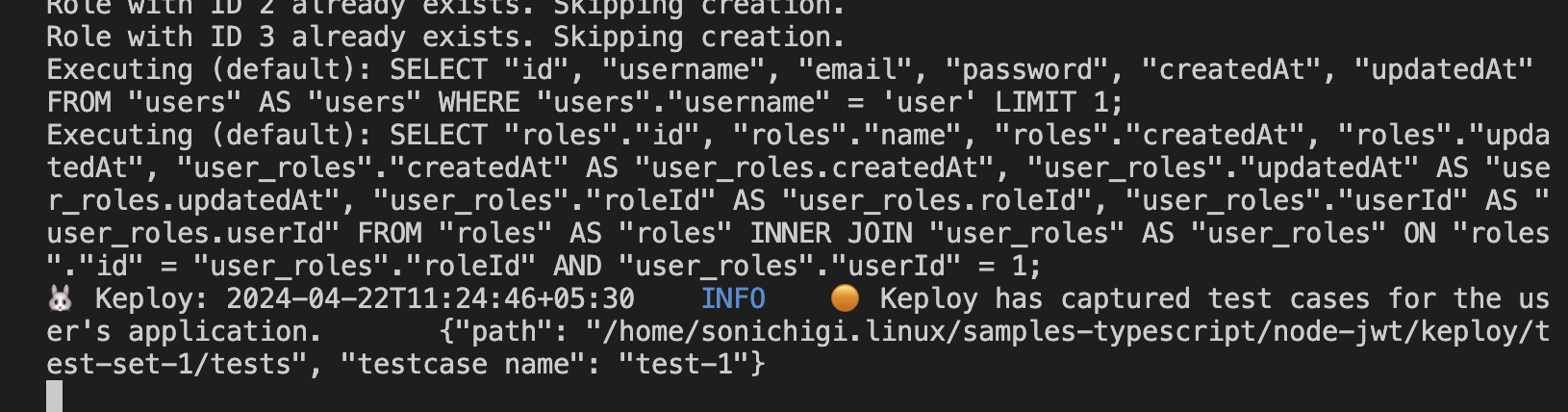
Let's go ahead create few more testcases for different endpoints!
- Create Admin User
curl --location 'http://localhost:8080/api/auth/signup' \
--header 'Content-Type: application/json' \
--data-raw '{
"username":"admin",
"email":"admin@keploy.io",
"password":"1234",
"role":["admin"]
}'
we will get the output:
{"message": "User was registered successfully!"}
- User Signin
curl --location 'http://localhost:8080/api/auth/signin' \
--header 'Content-Type: application/json' \
--data-raw '{
"username":"user",
"email":"user@keploy.io",
"password":"1234"
}'
We will get access token once the user has signed in:
{
"id": 1,
"username": "user",
"email": "user@keploy.io",
"roles": ["ROLE_USER"],
"accessToken": "eyJhbGciOiJIUzI1NiIsInR5cCI6IkpXVCJ9.eyJpZCI6MSwiaWF0IjoxNzEzNzY0ODY1LCJleHAiOjE3MTM3NjUwNDV9.5LSU1A1jxIbIQFS6Tq26ENNWZBinFt2cJQZ7swpipbc"
}
- Access user Content
curl --location 'http://localhost:8080/api/test/all'
We will get:
Public Content
- Access user Content
curl --location 'http://localhost:8080/api/test/user' \
--header 'x-access-token: <TOKEN>'
We will get
User Content
Running the testcases
sudo -E env PATH=$PATH keploy test -c 'npm run app.js' --delay 10
Our testcases will fail as the token would expire and new Token will generated again when we are using testmode. To make sure that testcases do not fail, we have use timeFreezing. Our testcases will fail as the token would expire and new Token will generated again when we are using testmode. To make sure that testcases do not fail, we have use timeFreezing.
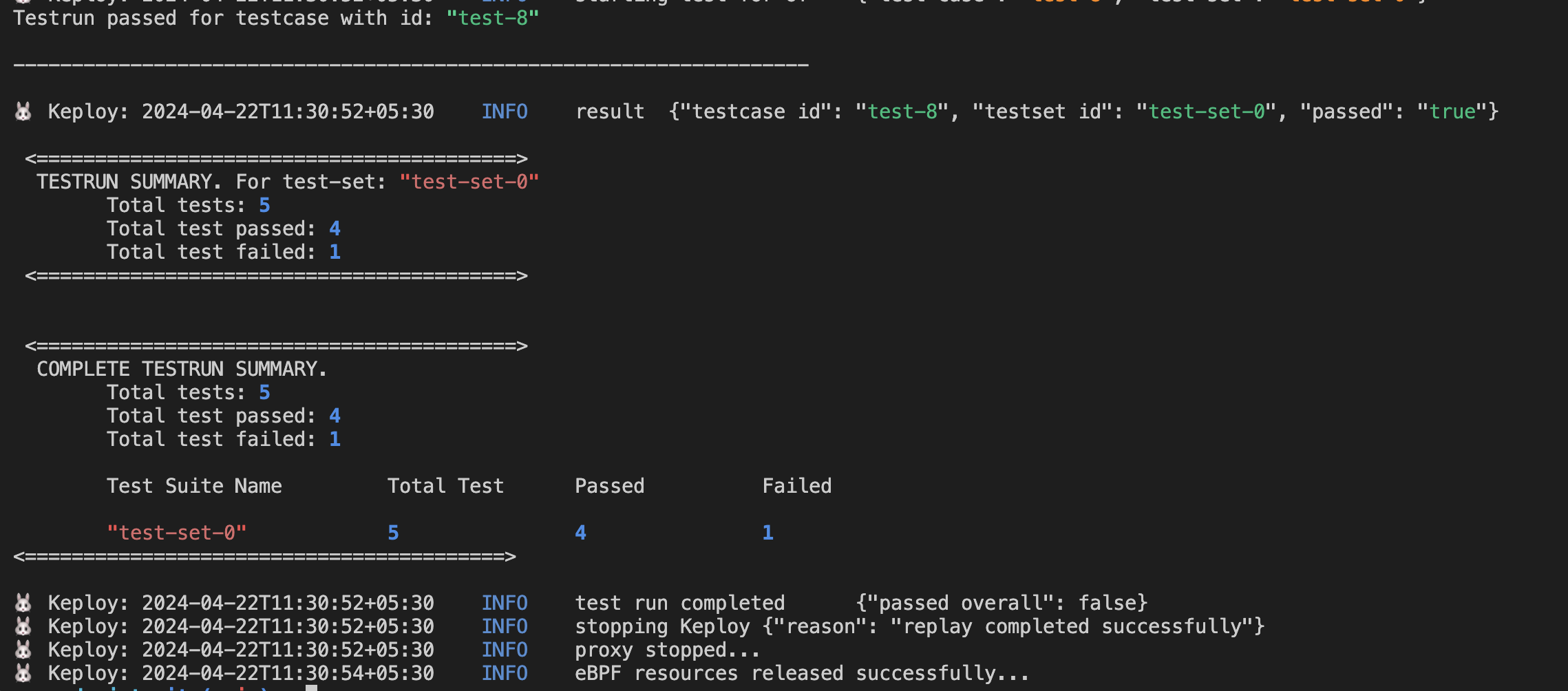
But for this application, the Token expiration is 10 mins so let's go ahead and test the application within 10 mins. Let's add the Etag and accessToken as the noise in the test-3.yml on line 45 under header.Date. The file would look like:-
But for this application, the Token expiration is 10 mins so let's go ahead and test the application within 10 mins. Let's add the Etag and accessToken as the noise in the test-3.yml on line 45 under header.Date. The file would look like:-
noise:
| - header.Date
| - header.Etag
| - body.accessToken
Now, let's run the keploy in test mode again:-
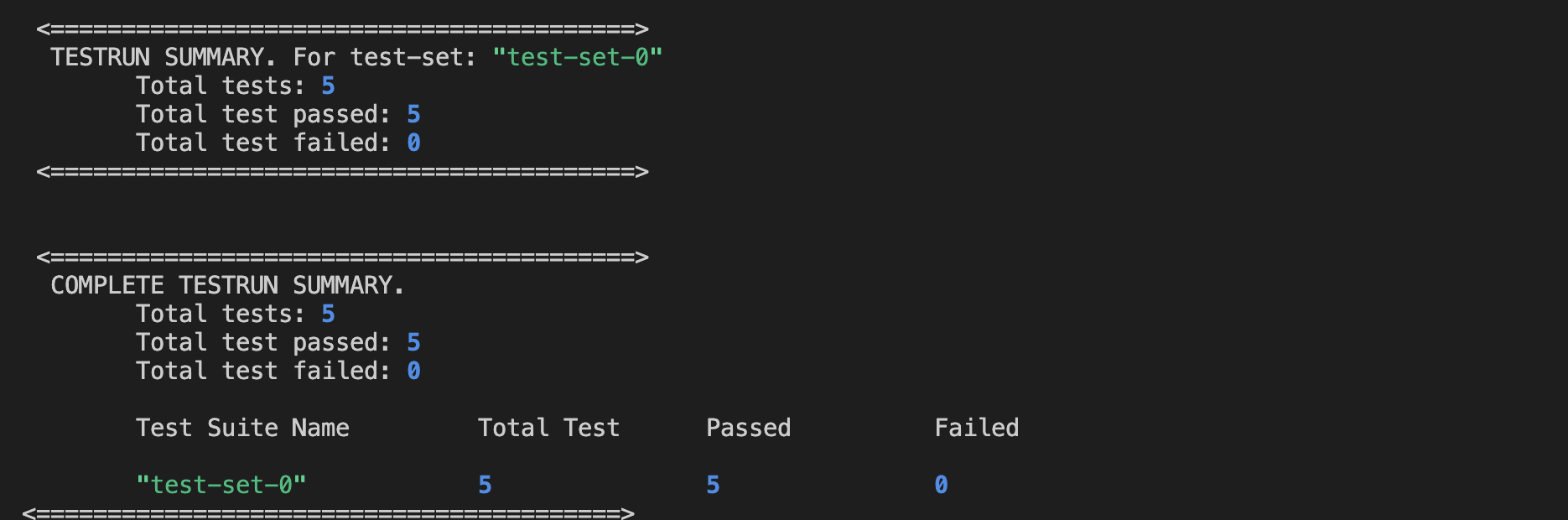
Wrapping it up 🎉
Congrats on the journey so far! You've seen Keploy's power, flexed your coding muscles, and had a bit of fun too! Now, go out there and keep exploring, innovating, and creating! Remember, with the right tools and a sprinkle of fun, anything's possible.😊🚀
Happy coding! ✨👩💻👨💻✨
**********************************___**********************************
Using Docker Compose 🐳
We will be using Docker compose to run the application as well as Postgres on Docker container.
Since we have setup our sample-app using docker, we need to update the postgres host on line 2, in config/db.config.js, from localhost to postgres.
Capture the testcases
We will run the keploy in record mode with docker-compose to start our application:-
keploy record -c "docker-compose up" --container-name "jwtSqlApp"
Let's generate the testcases.
Make API Calls using Postman or cURL command. Keploy with capture those calls to generate the test-suites containing testcases and data mocks.
- Create User
curl --location 'http://localhost:8080/api/auth/signup' \
--header 'Content-Type: application/json' \
--data-raw '{
"username":"user",
"email":"user@keploy.io",
"password":"1234"
}'
we will get the output:
{"message": "User was registered successfully!"}
We will get the following output in our terminal
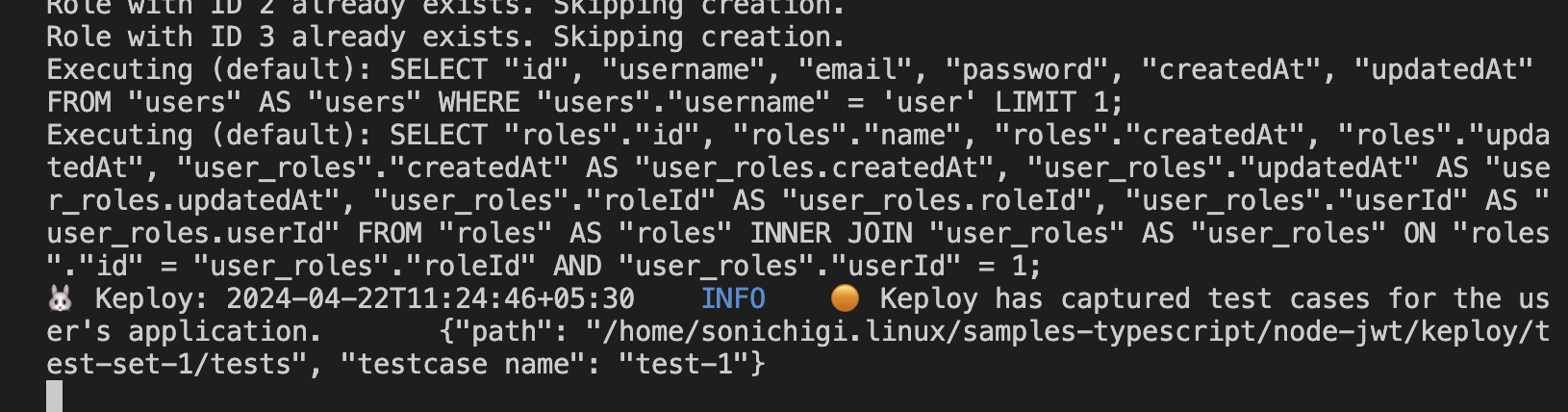
Let's go ahead create few more testcases for different endpoints!
- Create Admin User
curl --location 'http://localhost:8080/api/auth/signup' \
--header 'Content-Type: application/json' \
--data-raw '{
"username":"admin",
"email":"admin@keploy.io",
"password":"1234",
"role":["admin"]
}'
we will get the output:
{"message": "User was registered successfully!"}
- User Signin
curl --location 'http://localhost:8080/api/auth/signin' \
--header 'Content-Type: application/json' \
--data-raw '{
"username":"user",
"email":"user@keploy.io",
"password":"1234"
}'
We will get access token once the user has signed in:
{
"id": 1,
"username": "user",
"email": "user@keploy.io",
"roles": ["ROLE_USER"],
"accessToken": "eyJhbGciOiJIUzI1NiIsInR5cCI6IkpXVCJ9.eyJpZCI6MSwiaWF0IjoxNzEzNzY0ODY1LCJleHAiOjE3MTM3NjUwNDV9.5LSU1A1jxIbIQFS6Tq26ENNWZBinFt2cJQZ7swpipbc"
}
- Access user Content
curl --location 'http://localhost:8080/api/test/all'
We will get:
Public Content
- Access user Content
curl --location 'http://localhost:8080/api/test/user' \
--header 'x-access-token: <TOKEN>'
We will get
User Content
Running the testcases
keploy test -c 'sudo docker-compose up' --container-name "jwtSqlApp" --delay 10
Our testcases will fail as the token would expire and new Token will generated again when we are using testmode. To make sure that testcases do not fail, we have use timeFreezing.
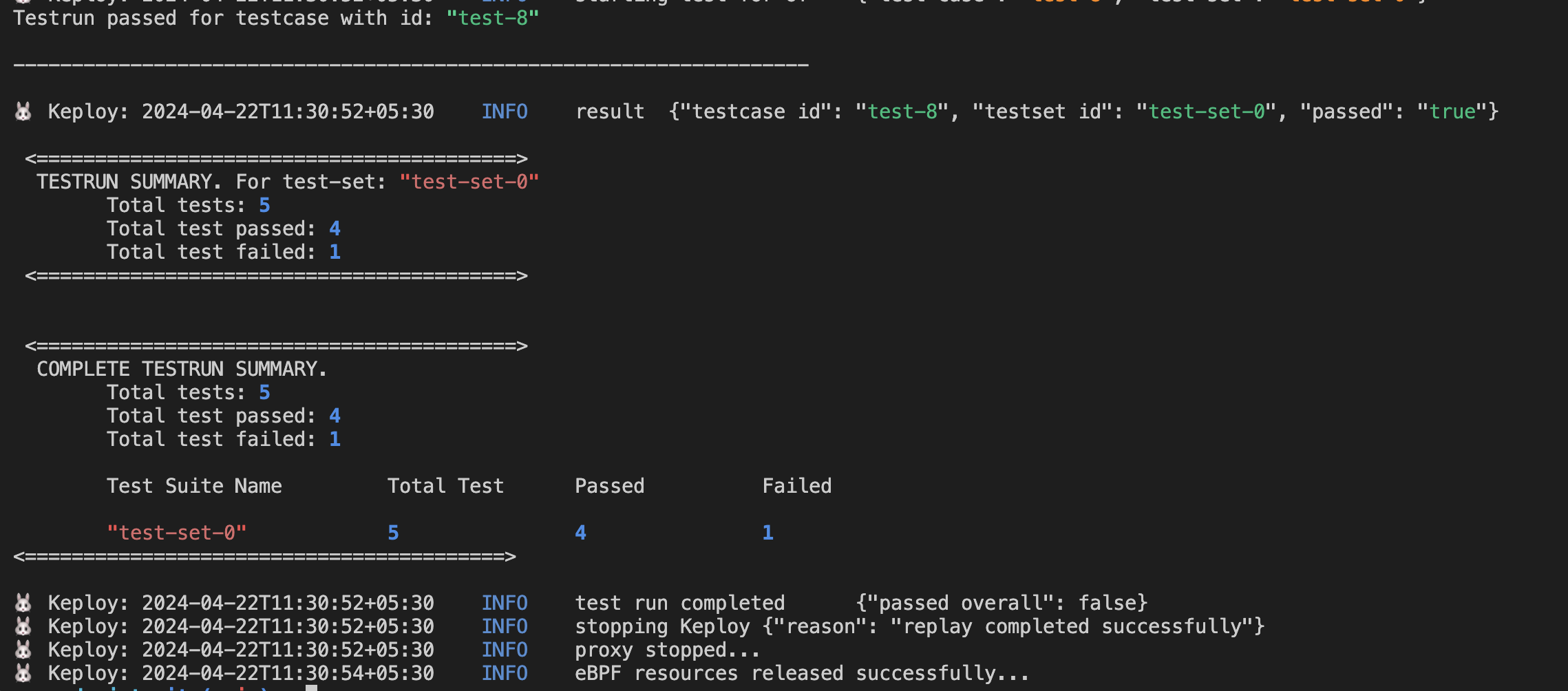
But for this application, the Token expiration is 10 mins so let's go ahead and test the application within 10 mins. Let's add the Etag and accessToken as the noise in the test-3.yml on line 45 under header.Date. The file would look like:-
noise:
| - header.Date
| - header.Etag
| - body.accessToken
Now, let's run the keploy in test mode again:-
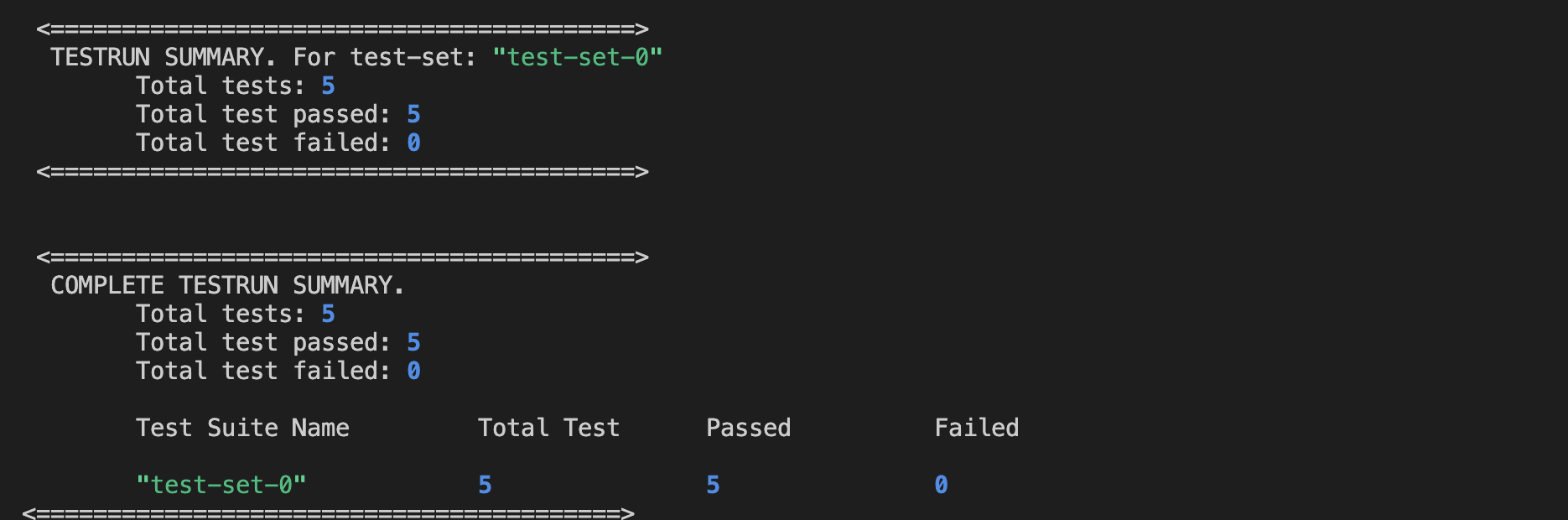
Wrapping it up 🎉
Congrats on the journey so far! You've seen Keploy's power, flexed your coding muscles, and had a bit of fun too! Now, go out there and keep exploring, innovating, and creating! Remember, with the right tools and a sprinkle of fun, anything's possible.😊🚀
Hope this helps you out, if you still have any questions, reach out to us .
Contact Us
If you have any questions or need help, please feel free to reach out to us at hello@keploy.io or reach out us on

**********************************___**********************************
