Keploy Integration with PetClinic App
This is a petclinic app where you can record testcases and mocks by interacting with the UI, and then test them using Keploy.
🛠️ Platform-Specific Requirements for Keploy
Below is a table summarizing the tools needed for both native and Docker installations of Keploy on MacOS, Windows, and Linux:
| Operating System | Without Docker | Docker Installation | Prerequisites |
|---|---|---|---|
| - Docker Desktop version must be 4.25.2 or above - For running Keploy on MacOS natively, refer to Guide | |||
- Use WSL wsl --install - Windows 10 version 2004 and higher (Build 19041 and higher) or Windows 11 | |||
| Linux kernel 5.15 or higher |
On MacOS and Windows, additional tools are required for Keploy due to the lack of native eBPF support.
Keploy Installation
Quick Installation Using CLI
Let's get started by setting up the Keploy alias with this command:
curl --silent -O -L https://keploy.io/install.sh && source install.sh
You should see something like this:
▓██▓▄
▓▓▓▓██▓█▓▄
████████▓▒
▀▓▓███▄ ▄▄ ▄ ▌
▄▌▌▓▓████▄ ██ ▓█▀ ▄▌▀▄ ▓▓▌▄ ▓█ ▄▌▓▓▌▄ ▌▌ ▓
▓█████████▌▓▓ ██▓█▄ ▓█▄▓▓ ▐█▌ ██ ▓█ █▌ ██ █▌ █▓
▓▓▓▓▀▀▀▀▓▓▓▓▓▓▌ ██ █▓ ▓▌▄▄ ▐█▓▄▓█▀ █▓█ ▀█▄▄█▀ █▓█
▓▌ ▐█▌ █▌
▓
Keploy CLI
Available Commands:
example Example to record and test via keploy
config --generate generate the keploy configuration file
record record the keploy testcases from the API calls
test run the recorded testcases and execute assertions
update Update Keploy
Flags:
--debug Run in debug mode
-h, --help help for keploy
-v, --version version for keploy
Use "keploy [command] --help" for more information about a command.
🎉 Wohoo! You are all set to use Keploy.
Other Installation Methods
Install using Docker
Downloading and running Keploy in Docker
On macOS
Note : Keploy is not supported natively on MacOS, so you can follow the below method to run with docker
-
Open up a terminal window.
-
Create a bridge network in Docker using the following docker network create command:
docker network create keploy-network
- Run the following command to start the Keploy container:
alias keploy="docker run --name keploy-v2 -p 16789:16789 --network keploy-network --privileged --pid=host -v $(pwd):$(pwd) -w $(pwd) -v /sys/fs/cgroup:/sys/fs/cgroup -v /sys/kernel/debug:/sys/kernel/debug -v /sys/fs/bpf:/sys/fs/bpf -v /var/run/docker.sock:/var/run/docker.sock --rm ghcr.io/keploy/keploy"
Downloading and running Keploy in Native
Downloading and running Keploy in Native
Prequisites:
- Linux Kernel version 5.15 or higher
- Run
uname -ato verify the system architecture. - In case of Windows, use WSL with Ubuntu 20.04 LTS or higher.
Downloading and running Keploy On WSL/Linux AMD
On WSL/Linux AMD
- Open the terminal Session.
- Run the following command to download and install Keploy:
curl --silent --location "https://github.com/keploy/keploy/releases/latest/download/keploy_linux_amd64.tar.gz" | tar xz --overwrite -C /tmp
sudo mkdir -p /usr/local/bin && sudo mv /tmp/keploy /usr/local/bin/keploy
On WSL/Linux ARM
- Open the terminal Session
- Run the following command to download and install Keploy:
curl --silent --location "https://github.com/keploy/keploy/releases/latest/download/keploy_linux_arm64.tar.gz" | tar xz --overwrite -C /tmp
sudo mkdir -p /usr/local/bin && sudo mv /tmp/keploy /usr/local/bin/keploy
Note: Keploy is not supported on MacOS natively.
Setting up the Docker Desktop for WSL 2
- Install Docker Desktop for Windows from here.
When developing on Windows with Docker Desktop and WSL 2, it's crucial to configure Docker Desktop to allow WSL 2 distributions to access the Docker daemon. This setup enables seamless integration between your Windows environment, WSL 2 Linux distros, and Docker.
By default, Docker Desktop may not be configured to work with all WSL 2 distros out of the box. Proper configuration ensures that you can run Docker commands from within your WSL 2 environment, allowing for a more native Linux development experience while leveraging the power of Windows.
This setup is essential for Keploy to function correctly in a WSL 2 environment, as it needs to interact with the Docker daemon to manage containers and networks effectively. For detailed instructions on how to configure
Docker Desktopfor WSL 2, please refer to the official Docker documentation.
This project has two parts - the frontend and backend, since Keploy is a backend testing platform, we need to start the backend part of the project using Keploy and run the frontend as it is.
Setup the frontend
Prerequisites For Frontend:
- Node version 16.x and above
git clone https://github.com/keploy/samples-java.git
cd samples-java/spring-petclinic/spring-petclinic-angular
npm i --legacy-peer-deps
Start the frontend
npm run start
Now it's time to setup the backend of our application. Let's move to the backend directory and get started.
cd samples-java/spring-petclinic/spring-petclinic-rest
You can start the backend using Keploy in 2 ways:
Instructions For Starting Using API backend Binary
Prerequisites For API backend Binary:
- OpenJDK 17+
- MVN version 3.6+
Setup the backend
You need to update the postgresql properties, go to
spring-petclinic/spring-petclinic-rest/src/main/resources/application-postgresql.properties
and change
spring.datasource.url=jdbc:postgresql://mypostgres:5432/petclinic
to
spring.datasource.url=jdbc:postgresql://localhost:5432/petclinic
and then build the jar using:
mvn clean install -Dmaven.test.skip=true
Spin up the database
docker run -e POSTGRES_USER=petclinic -e POSTGRES_PASSWORD=petclinic -e POSTGRES_DB=petclinic -p 5432:5432 --name mypostgres postgres:15.2
Recording the testcases with Keploy
keploy record -c "java -jar target/spring-petclinic-rest-3.0.2.jar"
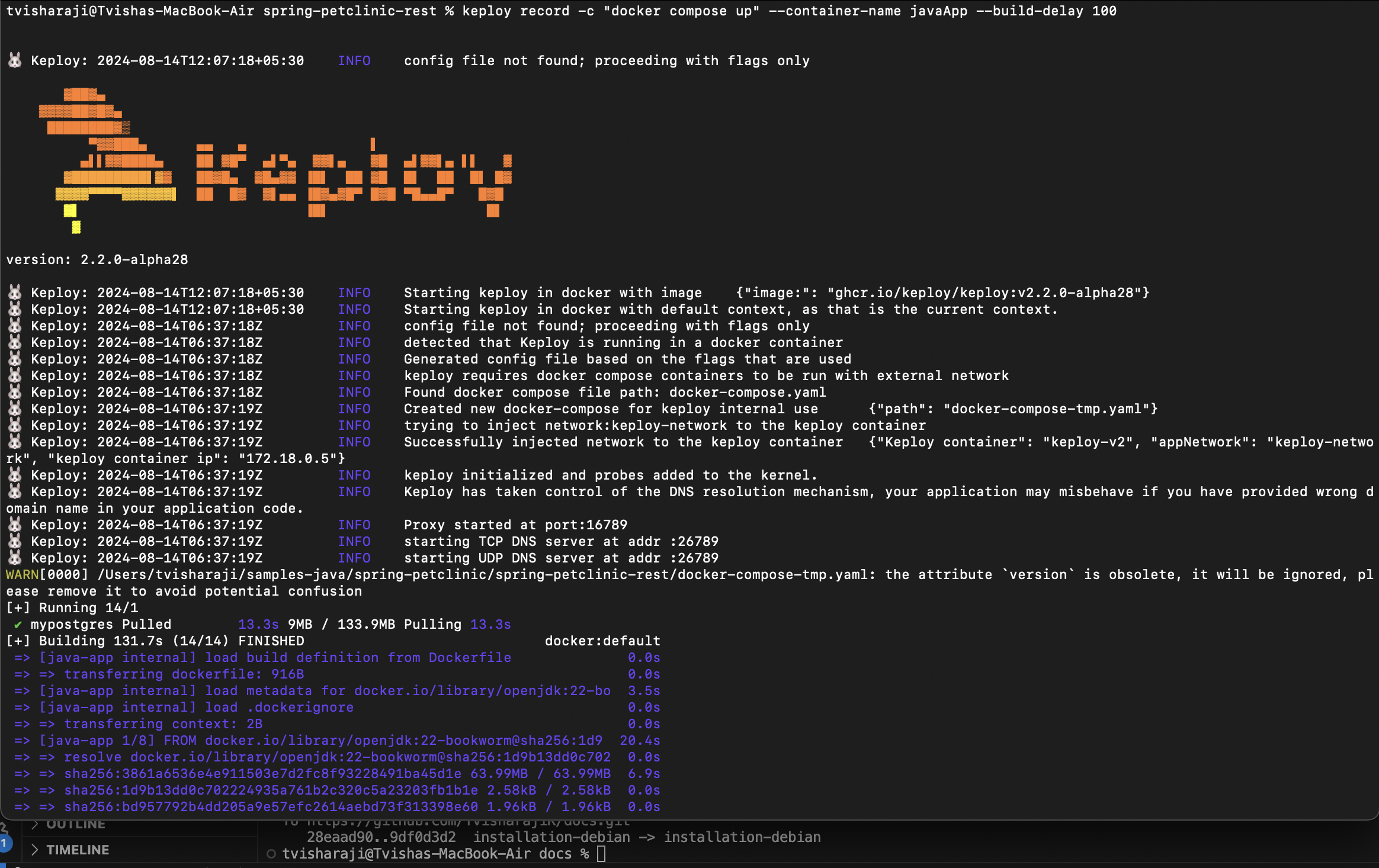
Now you can start interacting with the UI and Keploy will automatically create the testcases and mocks for it in a folder named 'keploy'.
Running the testcases using Keploy
keploy test -c "java -jar target/spring-petclinic-rest-3.0.2.jar" --delay 20
🎉 Hooray! You've made it to the end of the binary section! 🎉
Next we move on to the instructions to start the application using docker.
Instructions For Starting Using Docker
Prerequisites For Docker:
- Docker Desktop 4.25.2 and above
Here we just need to change the command used to start the application.
keploy record -c "docker compose up" --container-name javaApp --build-delay 100
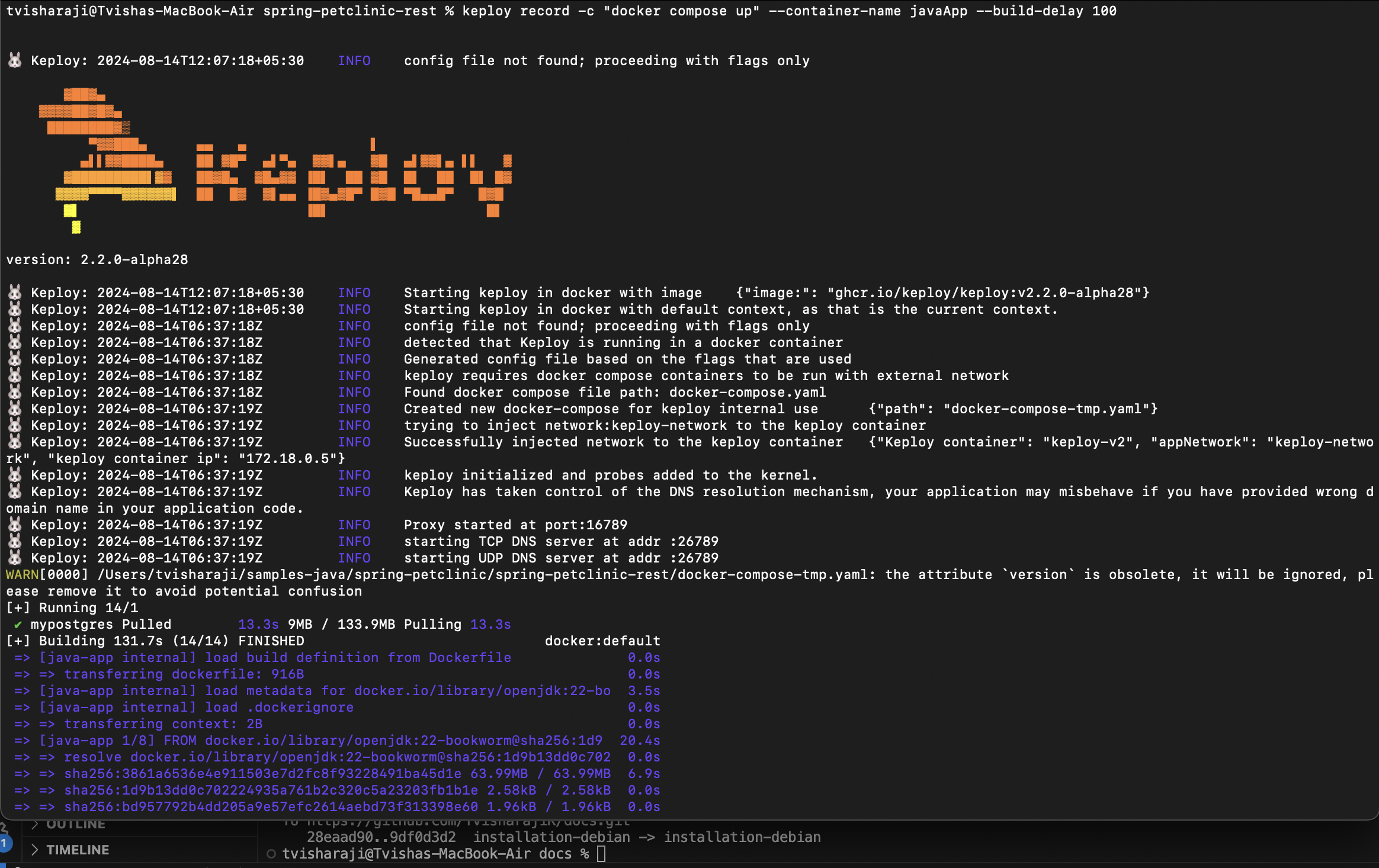
Running the testcases using Keploy
keploy test -c "docker compose up" --container-name javaApp --build-delay 50 --delay 20
Your CLI should look something like this
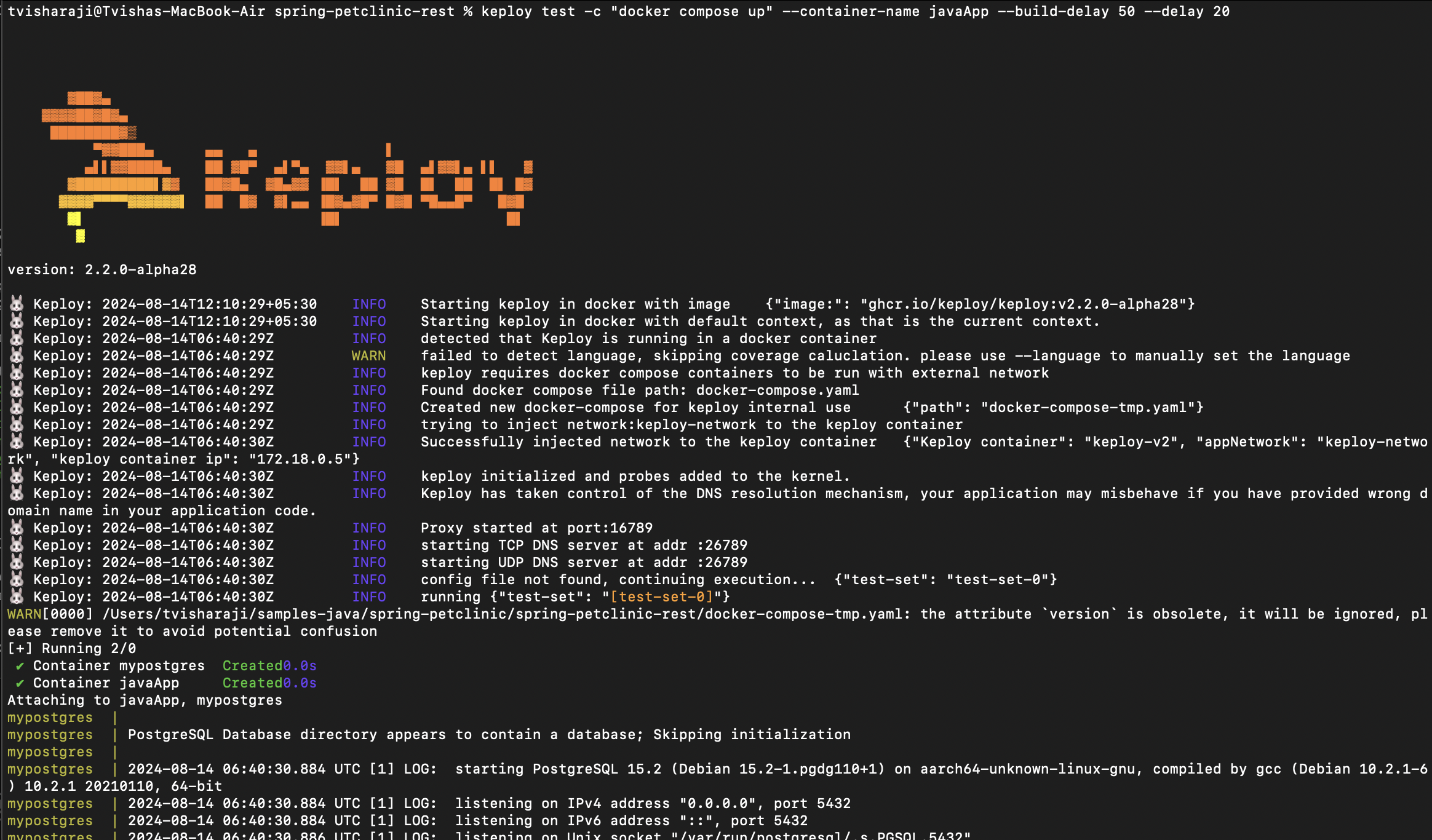
This is a summary of the test cases recorded
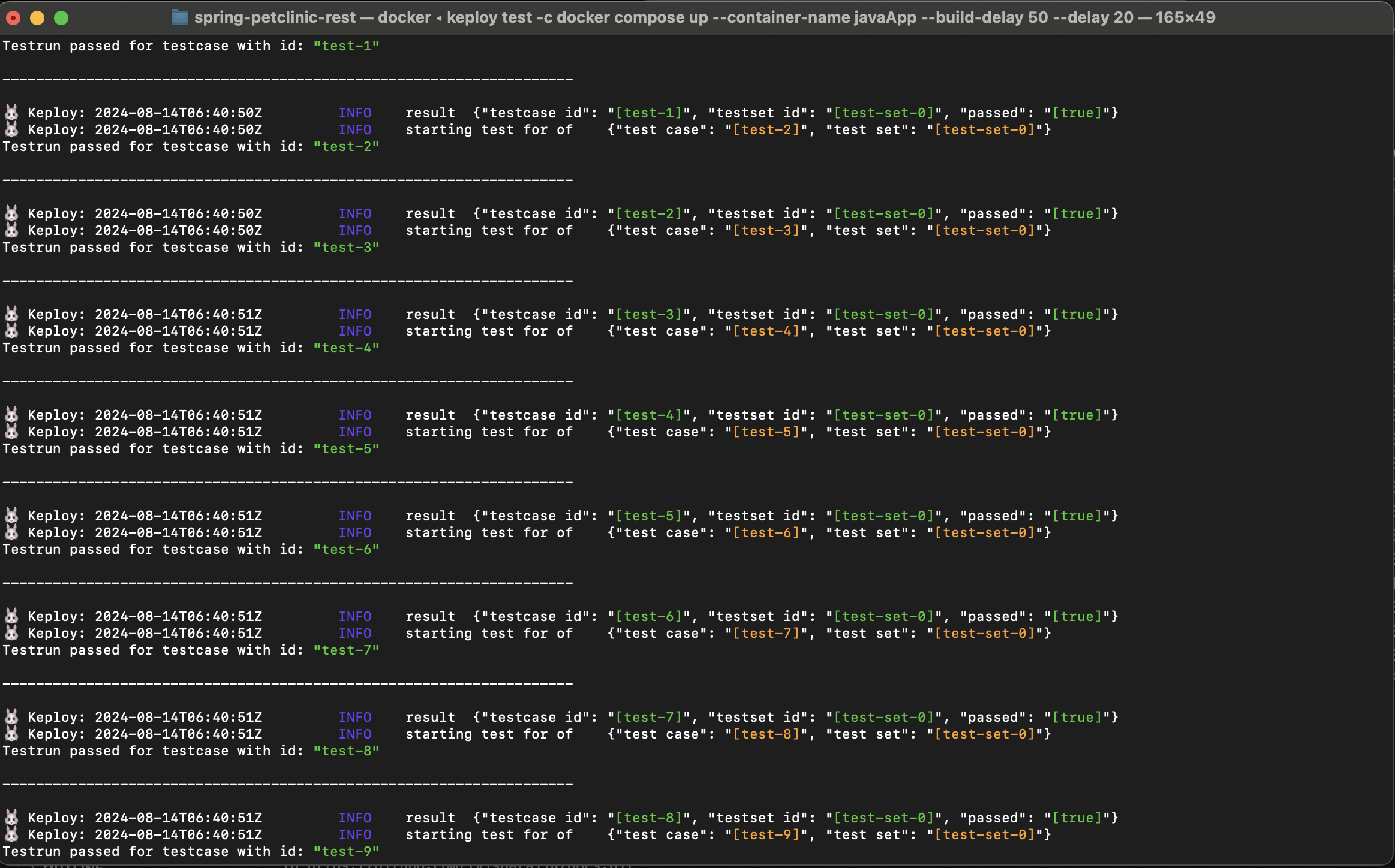
Here delay is the time it takes for your application to get started, after which Keploy will start running the testcases. If your application takes longer than 10s to get started, you can change the delay accordingly.
buildDelay is the time that it takes for the image to get built. This is useful when you are building the docker image from your docker compose file itself.
Hope this helps you out, if you still have any questions, reach out to us .
Contact Us
If you have any questions or need help, please feel free to reach out to us at hello@keploy.io or reach out us on

