Sample URL Shortener App (Golang)
Introduction
🪄 Dive into the world of URL shorteners and see how seamlessly Keploy integrates with Gin and MongoDB Buckle up, it's gonna be a fun ride! 🎢
🛠️ Platform-Specific Requirements for Keploy
Below is a table summarizing the tools needed for both native and Docker installations of Keploy on MacOS, Windows, and Linux:
| Operating System | Without Docker | Docker Installation | Prerequisites |
|---|---|---|---|
| - Docker Desktop version must be 4.25.2 or above - For running Keploy on MacOS natively, refer to Guide | |||
- Use WSL wsl --install - Windows 10 version 2004 and higher (Build 19041 and higher) or Windows 11 | |||
| Linux kernel 5.15 or higher |
On MacOS and Windows, additional tools are required for Keploy due to the lack of native eBPF support.
Keploy Installation
Quick Installation Using CLI
Let's get started by setting up the Keploy alias with this command:
curl --silent -O -L https://keploy.io/install.sh && source install.sh
You should see something like this:
▓██▓▄
▓▓▓▓██▓█▓▄
████████▓▒
▀▓▓███▄ ▄▄ ▄ ▌
▄▌▌▓▓████▄ ██ ▓█▀ ▄▌▀▄ ▓▓▌▄ ▓█ ▄▌▓▓▌▄ ▌▌ ▓
▓█████████▌▓▓ ██▓█▄ ▓█▄▓▓ ▐█▌ ██ ▓█ █▌ ██ █▌ █▓
▓▓▓▓▀▀▀▀▓▓▓▓▓▓▌ ██ █▓ ▓▌▄▄ ▐█▓▄▓█▀ █▓█ ▀█▄▄█▀ █▓█
▓▌ ▐█▌ █▌
▓
Keploy CLI
Available Commands:
example Example to record and test via keploy
config --generate generate the keploy configuration file
record record the keploy testcases from the API calls
test run the recorded testcases and execute assertions
update Update Keploy
Flags:
--debug Run in debug mode
-h, --help help for keploy
-v, --version version for keploy
Use "keploy [command] --help" for more information about a command.
🎉 Wohoo! You are all set to use Keploy.
Other Installation Methods
Install using Docker
Downloading and running Keploy in Docker
On macOS
Note : Keploy is not supported natively on MacOS, so you can follow the below method to run with docker
-
Open up a terminal window.
-
Create a bridge network in Docker using the following docker network create command:
docker network create keploy-network
- Run the following command to start the Keploy container:
alias keploy="docker run --name keploy-v2 -p 16789:16789 --network keploy-network --privileged --pid=host -v $(pwd):$(pwd) -w $(pwd) -v /sys/fs/cgroup:/sys/fs/cgroup -v /sys/kernel/debug:/sys/kernel/debug -v /sys/fs/bpf:/sys/fs/bpf -v /var/run/docker.sock:/var/run/docker.sock --rm ghcr.io/keploy/keploy"
Downloading and running Keploy in Native
Downloading and running Keploy in Native
Prequisites:
- Linux Kernel version 5.15 or higher
- Run
uname -ato verify the system architecture. - In case of Windows, use WSL with Ubuntu 20.04 LTS or higher.
Downloading and running Keploy On WSL/Linux AMD
On WSL/Linux AMD
- Open the terminal Session.
- Run the following command to download and install Keploy:
curl --silent --location "https://github.com/keploy/keploy/releases/latest/download/keploy_linux_amd64.tar.gz" | tar xz --overwrite -C /tmp
sudo mkdir -p /usr/local/bin && sudo mv /tmp/keploy /usr/local/bin/keploy
On WSL/Linux ARM
- Open the terminal Session
- Run the following command to download and install Keploy:
curl --silent --location "https://github.com/keploy/keploy/releases/latest/download/keploy_linux_arm64.tar.gz" | tar xz --overwrite -C /tmp
sudo mkdir -p /usr/local/bin && sudo mv /tmp/keploy /usr/local/bin/keploy
Note: Keploy is not supported on MacOS natively.
Setting up the Docker Desktop for WSL 2
- Install Docker Desktop for Windows from here.
When developing on Windows with Docker Desktop and WSL 2, it's crucial to configure Docker Desktop to allow WSL 2 distributions to access the Docker daemon. This setup enables seamless integration between your Windows environment, WSL 2 Linux distros, and Docker.
By default, Docker Desktop may not be configured to work with all WSL 2 distros out of the box. Proper configuration ensures that you can run Docker commands from within your WSL 2 environment, allowing for a more native Linux development experience while leveraging the power of Windows.
This setup is essential for Keploy to function correctly in a WSL 2 environment, as it needs to interact with the Docker daemon to manage containers and networks effectively. For detailed instructions on how to configure
Docker Desktopfor WSL 2, please refer to the official Docker documentation.
Clone the sample URL shortener app 🧪
git clone https://github.com/keploy/samples-go.git && cd samples-go/gin-mongo
go mod download
Installation 📥
There are 2 ways you can run this sample application.
- Using Docker compose : running application as well as MongoDb on Docker container
- Using Docker container for mongoDb and running application locally
Using Docker Compose 🐳
We will be using Docker compose to run the application as well as MongoDb on Docker container.
Lights, Camera, Record! 🎥
Fire up the application and mongoDB instance with Keploy. Keep an eye on the two key flags:
-c: Command to run the app (e.g., docker compose up).
--container-name: The container name in the docker-compose.yml for traffic interception.
keploy record -c "docker compose up" --container-name "ginMongoApp"
Getting logs like this? Perfect! 👌
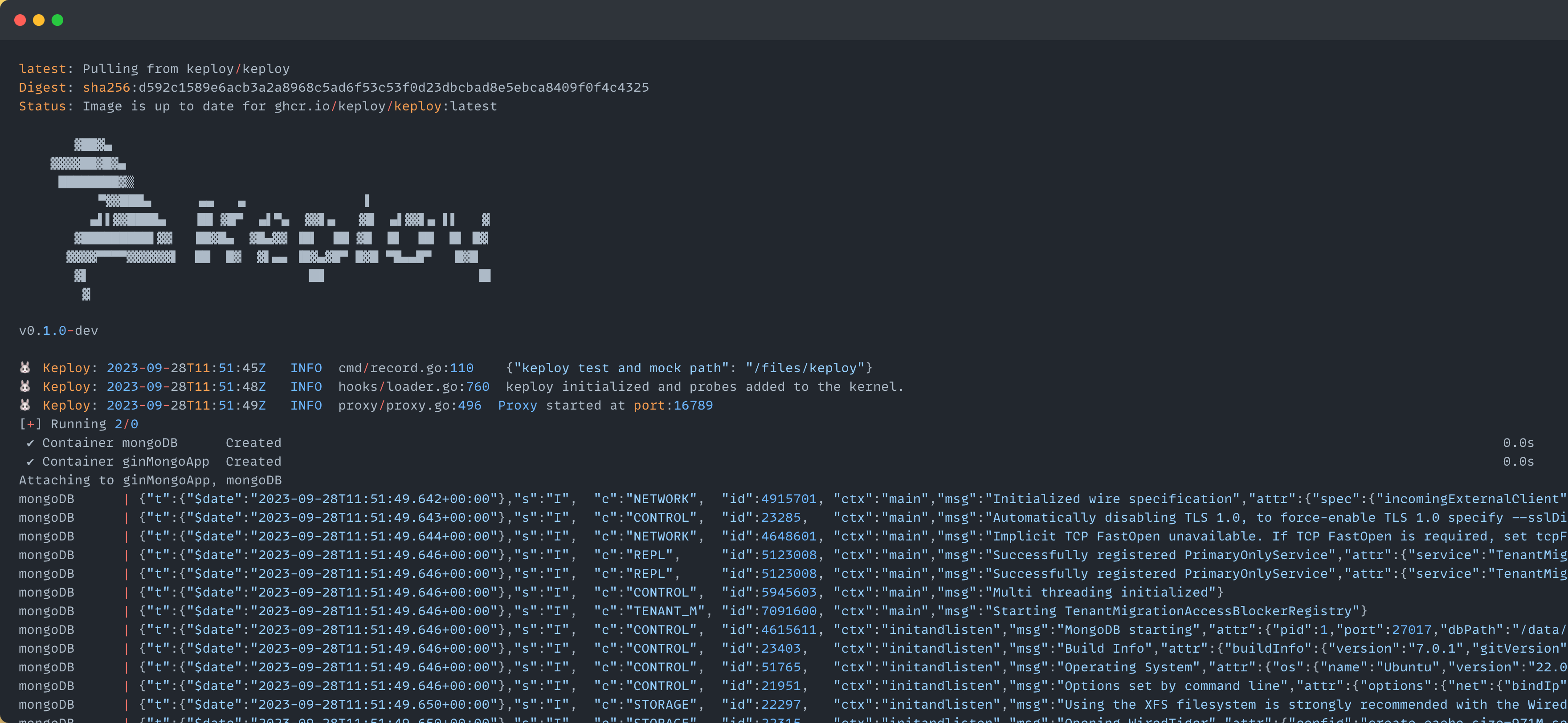
🔥 Challenge time! Generate some test cases. How? Just make some API calls. Postman, Hoppscotch or even curl - take your pick!
Let's make URLs short and sweet:
Generate shortened url
curl --request POST \
--url http://localhost:8080/url \
--header 'content-type: application/json' \
--data '{
"url": "https://google.com"
}'
Here's a peek of what you get:
{
"ts": 1645540022,
"url": "http://localhost:8080/Lhr4BWAi"
}
🎉 Woohoo! With a simple API call, you've crafted a test case with a mock! Dive into the Keploy directory and feast your eyes on the newly minted test-1.yml and mocks.yml
version: api.keploy.io/v1beta2
kind: Http
name: test-1
spec:
metadata: {}
req:
method: POST
proto_major: 1
proto_minor: 1
url: http://localhost:8080/url
header:
Accept: "*/*"
Content-Length: "33"
Content-Type: application/json
Host: localhost:8080
User-Agent: curl/7.77.0
body: |-
{
"url": "https://google.com"
}
body_type: ""
resp:
status_code: 200
header:
Content-Length: "65"
Content-Type: application/json; charset=utf-8
Date: Sun, 01 Oct 2023 15:15:47 GMT
body: '{"ts":1696173347979970488,"url":"http://localhost:8080/Lhr4BWAi"}'
body_type: ""
status_message: ""
proto_major: 0
proto_minor: 0
objects: []
assertions:
noise:
- header.Date
created: 1696173352
this is how the generated mock.yml will look like:
version: api.keploy.io/v1beta2
kind: Mongo
name: mocks
spec:
metadata:
operation: '{ OpMsg flags: 0, sections: [{ SectionSingle msg: {"update":"url-shortener","ordered":true,"writeConcern":{"w":"majority"},"lsid":{"id":{"$binary":{"base64":"eRaUQwDxR2qw3Jcbpn0Gfw==","subType":"04"}}},"$db":"keploy"} }, { SectionSingle identifier: updates , msgs: [ {"q":{"_id":"Lhr4BWAi"},"u":{"$set":{"_id":"Lhr4BWAi","created":{"$date":{"$numberLong":"1696173347975"}},"updated":{"$date":{"$numberLong":"1696173347975"}},"url":"https://google.com"}},"upsert":true} ] }], checksum: 0 }'
requests:
- header:
length: 301
requestId: 11
responseTo: 0
Opcode: 2013
message:
flagBits: 0
sections:
- '{ SectionSingle msg: {"update":"url-shortener","ordered":true,"writeConcern":{"w":"majority"},"lsid":{"id":{"$binary":{"base64":"eRaUQwDxR2qw3Jcbpn0Gfw==","subType":"04"}}},"$db":"keploy"} }'
- '{ SectionSingle identifier: updates , msgs: [ {"q":{"_id":"Lhr4BWAi"},"u":{"$set":{"_id":"Lhr4BWAi","created":{"$date":{"$numberLong":"1696173347975"}},"updated":{"$date":{"$numberLong":"1696173347975"}},"url":"https://google.com"}},"upsert":true} ] }'
checksum: 0
read_delay: 41060962050
responses:
- header:
length: 60
requestId: 14
responseTo: 11
Opcode: 2013
message:
flagBits: 0
sections:
- '{ SectionSingle msg: {"n":{"$numberInt":"1"},"nModified":{"$numberInt":"1"},"ok":{"$numberDouble":"1.0"}} }'
checksum: 0
read_delay: 2506709
created: 1696173347
Time to perform more API magic! Follow the breadcrumbs... or the shortened URLs:
Redirect to original url from shortened url
curl --request GET \ --url http://localhost:8080/Lhr4BWAi
Or just type http://localhost:8080/Lhr4BWAi in your browser. Your choice!
Spotted the new test and mock files in your project? High five! 🙌
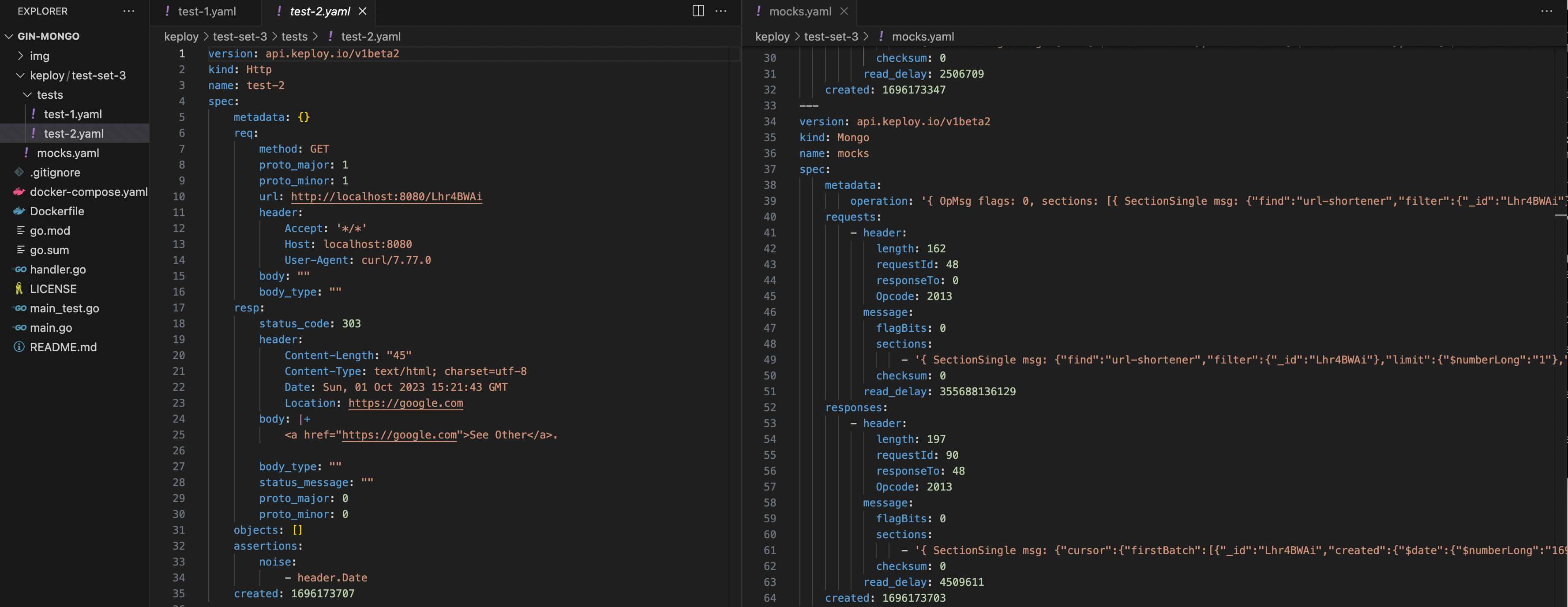
Want to see if everything works as expected?
Run Tests 🏃♀️
Time to put things to the test 🧪
keploy test -c "docker compose up" --container-name "ginMongoApp" --delay 10
The
--delayflag? Oh, that's just giving your app a little breather (in seconds) before the test cases come knocking.
Your results should be looking all snazzy, like this:

Did you spot that the ts (timestamp) is showing some differences? Yep, time has a way of doing that! 🕰️
Worry not, just add the ever-changing fields (like our ts here) to the noise parameter to dodge those assertions.
Pro tip: Add
body.tsto noise intest-x.yaml.
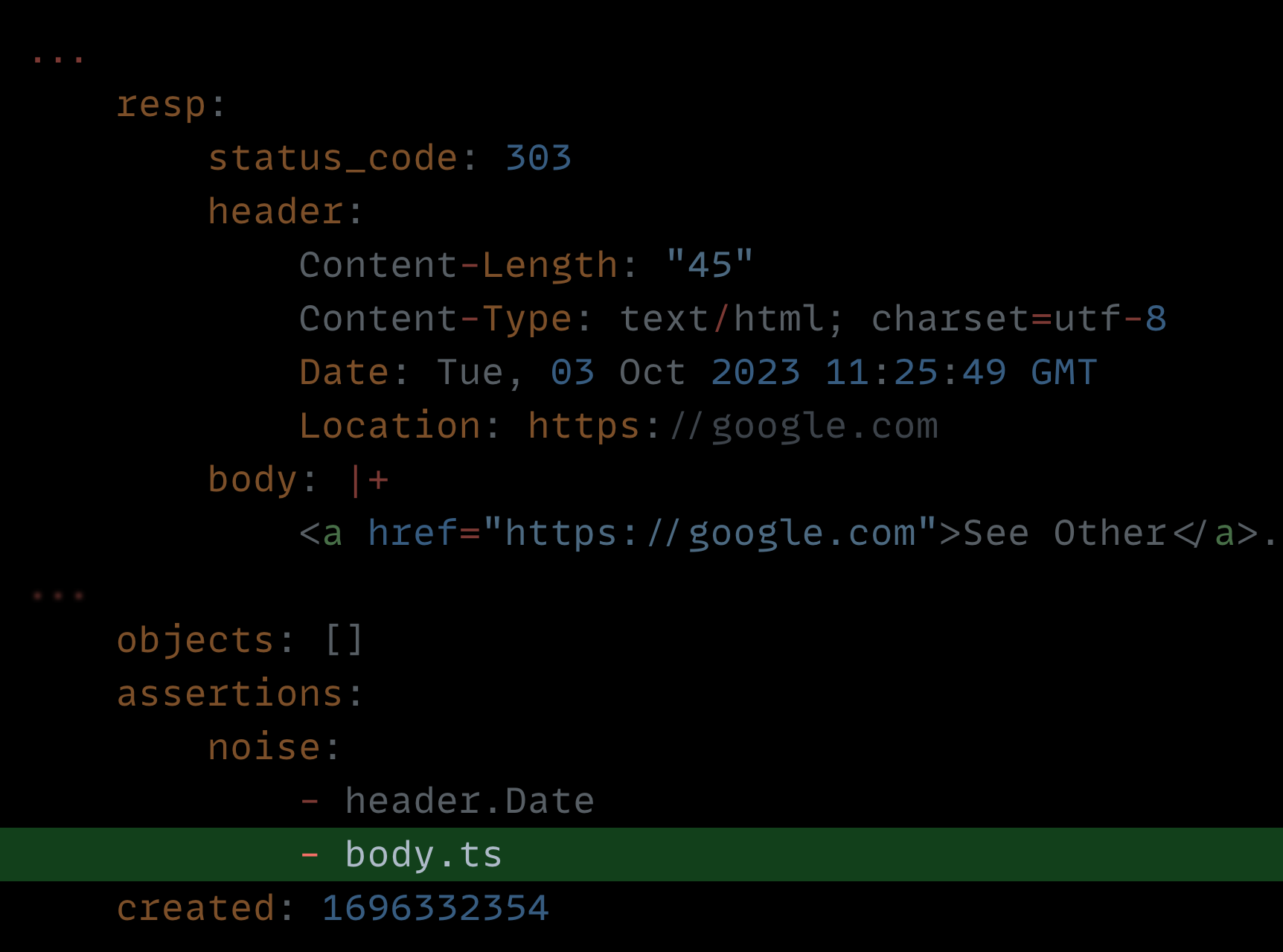
Run that keploy record command once more and watch as everything falls into place with all tests passing!🌟
Final thoughts? Dive deeper! Try different API calls, tweak the DB response in the mocks.yml, or fiddle with the request or response in test-x.yml. Run the tests again and see the magic unfold!✨👩💻👨💻✨
Wrapping it up 🎉
Congrats on the journey so far! You've seen Keploy's power, flexed your coding muscles, and had a bit of fun too! Now, go out there and keep exploring, innovating, and creating! Remember, with the right tools and a sprinkle of fun, anything's possible.😊🚀
Happy coding! ✨👩💻👨💻✨
Running App Locally on Linux/WSL 🐧
We'll be running our sample application right on Linux, but just to make things a tad more thrilling, we'll have the database (mongoDB) chill on Docker. Ready? Let's get the party started!🎉
If you are using WSL on Windows then use below to start wsl in the user's home directory:
wsl ~
First things first, update the MongoDB URL to localhost:27017 on line 21 of our trusty main.go file.
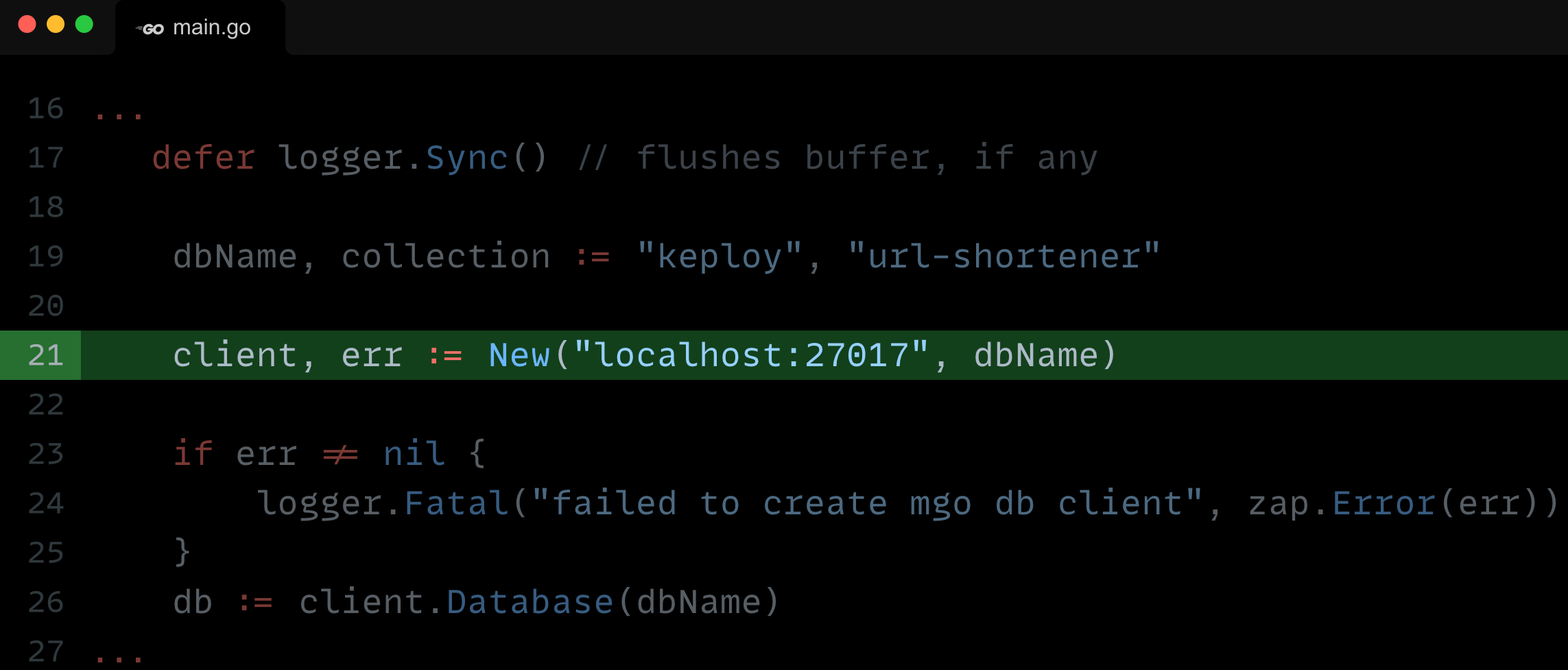
🍃 Kickstart MongoDB
Let's breathe life into your mongo container. A simple spell should do the trick:
docker compose up mongo
📼 Recording Time!
Ready, set, record! Here's how:
keploy record -c "go run main.go handler.go"
Keep an eye out for the -c flag! It's the command charm to run the app. Whether you're using go run main.go handler.go or the binary path like ./test-app-url-shortener, it's your call.
If you're seeing logs that resemble the ones below, you're on the right track:
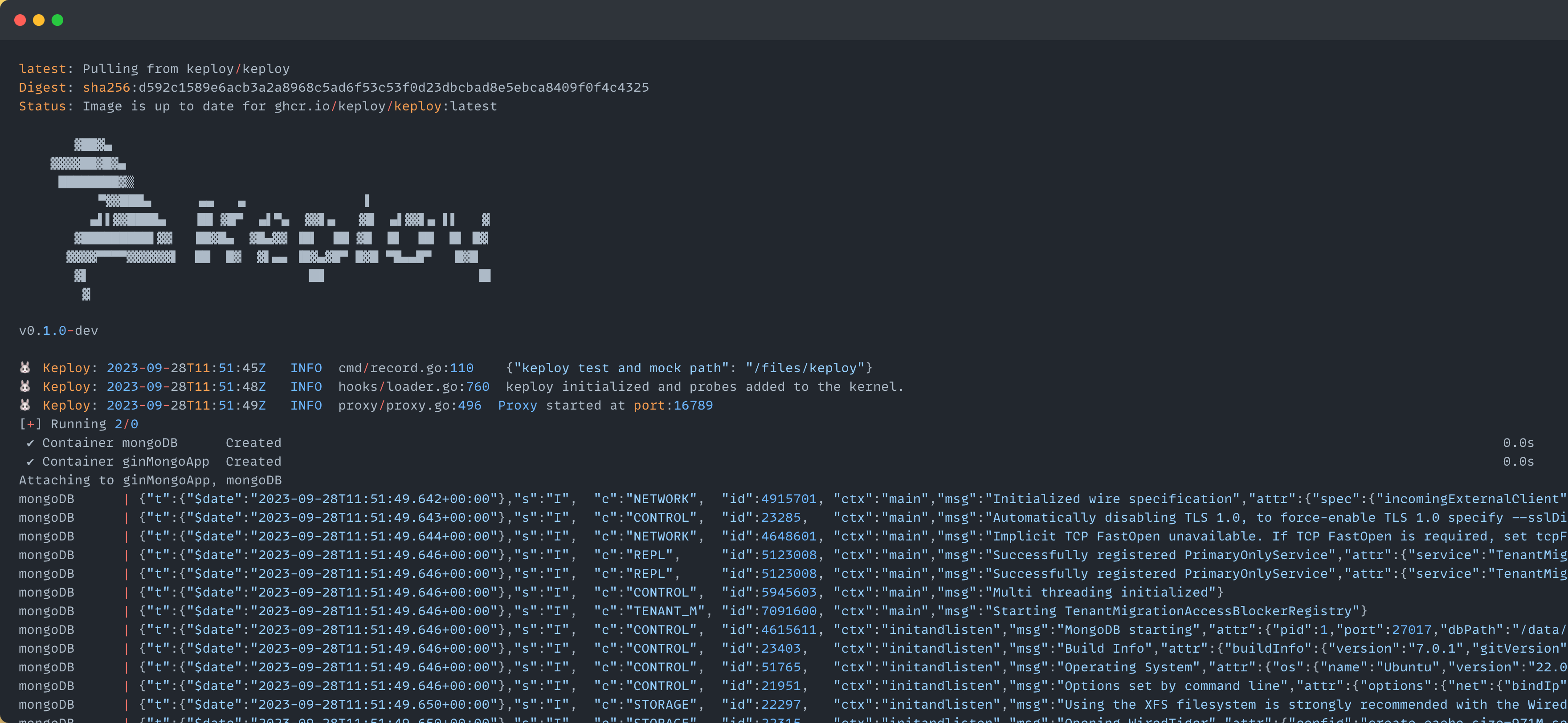
Alright! With the app alive and kicking, let's weave some test cases. Making some API calls! Postman, Hoppscotch, or the classic curl - pick your wand.
Generate shortened url
✨ A pinch of URL magic:
curl --request POST \
--url http://localhost:8080/url \
--header 'content-type: application/json' \
--data '{
"url": "https://google.com"
}'
And... voila! A shortened URL appears:
{
"ts": 1645540022,
"url": "http://localhost:8080/Lhr4BWAi"
}
Give yourself a pat on the back! With that simple spell, you've conjured up a test case with a mock! Explore the Keploy directory and you'll discover your handiwork in test-1.yml and mocks.yml.
version: api.keploy.io/v1beta2
kind: Http
name: test-1
spec:
metadata: {}
req:
method: POST
proto_major: 1
proto_minor: 1
url: http://localhost:8080/url
header:
Accept: "*/*"
Content-Length: "33"
Content-Type: application/json
Host: localhost:8080
User-Agent: curl/7.77.0
body: |-
{
"url": "https://google.com"
}
body_type: ""
resp:
status_code: 200
header:
Content-Length: "65"
Content-Type: application/json; charset=utf-8
Date: Sun, 01 Oct 2023 15:15:47 GMT
body: '{"ts":1696173347979970488,"url":"http://localhost:8080/Lhr4BWAi"}'
body_type: ""
status_message: ""
proto_major: 0
proto_minor: 0
objects: []
assertions:
noise:
- header.Date
created: 1696173352
this is how the generated mock.yml will look like:
version: api.keploy.io/v1beta2
kind: Mongo
name: mocks
spec:
metadata:
operation: '{ OpMsg flags: 0, sections: [{ SectionSingle msg: {"update":"url-shortener","ordered":true,"writeConcern":{"w":"majority"},"lsid":{"id":{"$binary":{"base64":"eRaUQwDxR2qw3Jcbpn0Gfw==","subType":"04"}}},"$db":"keploy"} }, { SectionSingle identifier: updates , msgs: [ {"q":{"_id":"Lhr4BWAi"},"u":{"$set":{"_id":"Lhr4BWAi","created":{"$date":{"$numberLong":"1696173347975"}},"updated":{"$date":{"$numberLong":"1696173347975"}},"url":"https://google.com"}},"upsert":true} ] }], checksum: 0 }'
requests:
- header:
length: 301
requestId: 11
responseTo: 0
Opcode: 2013
message:
flagBits: 0
sections:
- '{ SectionSingle msg: {"update":"url-shortener","ordered":true,"writeConcern":{"w":"majority"},"lsid":{"id":{"$binary":{"base64":"eRaUQwDxR2qw3Jcbpn0Gfw==","subType":"04"}}},"$db":"keploy"} }'
- '{ SectionSingle identifier: updates , msgs: [ {"q":{"_id":"Lhr4BWAi"},"u":{"$set":{"_id":"Lhr4BWAi","created":{"$date":{"$numberLong":"1696173347975"}},"updated":{"$date":{"$numberLong":"1696173347975"}},"url":"https://google.com"}},"upsert":true} ] }'
checksum: 0
read_delay: 41060962050
responses:
- header:
length: 60
requestId: 14
responseTo: 11
Opcode: 2013
message:
flagBits: 0
sections:
- '{ SectionSingle msg: {"n":{"$numberInt":"1"},"nModified":{"$numberInt":"1"},"ok":{"$numberDouble":"1.0"}} }'
checksum: 0
read_delay: 2506709
created: 1696173347
Time to perform more API magic! Follow the breadcrumbs... or the shortened URLs:
Redirect to original url from shortened url
curl --request GET \ --url http://localhost:8080/Lhr4BWAi
Or just type http://localhost:8080/Lhr4BWAi in your browser. Your choice!
Spotted the new test and mock files in your project? High five! 🙌
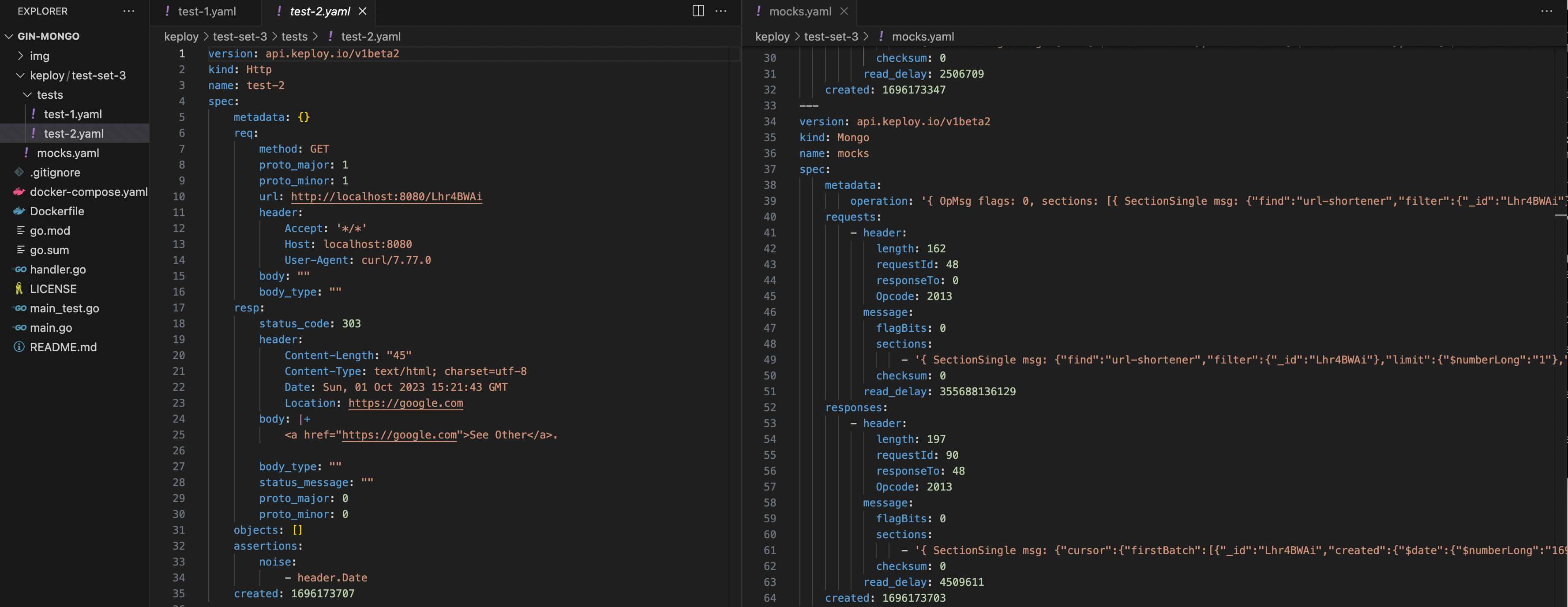
Want to see if everything works as expected?
🏃♀️ Run Tests
Time to put things to the test 🧪
keploy test -c "docker compose up" --container-name "ginMongoApp" --delay 10
The
--delayflag? Oh, that's just giving your app a little breather (in seconds) before the test cases come knocking.
Your results should be looking all snazzy, like this:

Did you spot that the ts (timestamp) is showing some differences? Yep, time has a way of doing that! 🕰️
Worry not, just add the ever-changing fields (like our ts here) to the noise parameter to dodge those assertions.
Pro tip: Add
body.tsto noise intest-x.yaml.
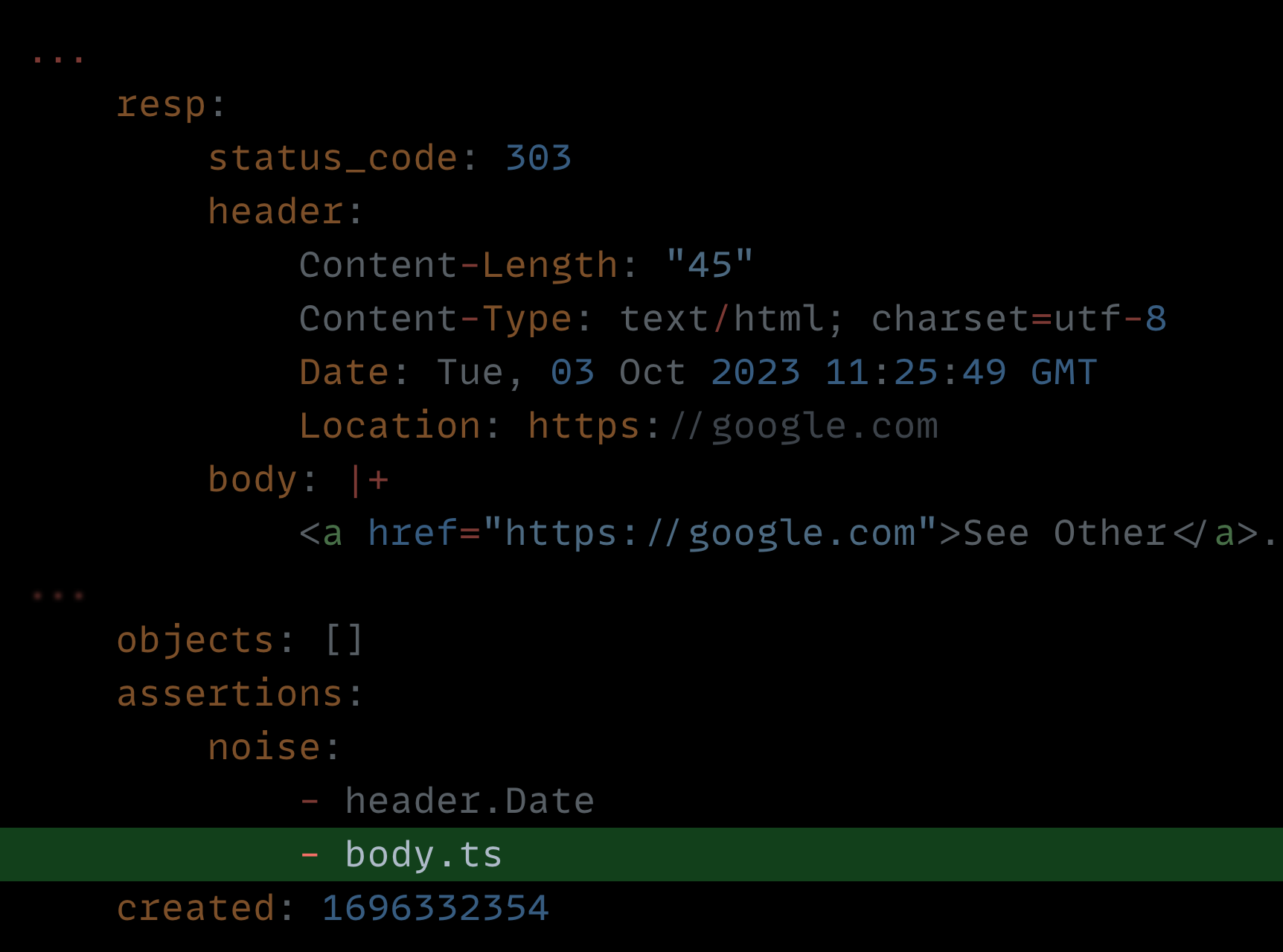
Run that keploy test command once more and watch as everything falls into place with all tests passing! 🌟
Final thoughts? Dive deeper! Try different API calls, tweak the DB response in the mocks.yml, or fiddle with the request or response in test-x.yml. Run the tests again and see the magic unfold! ✨👩💻👨💻✨
🎉 Wrapping it up
Congrats on the journey so far! You've seen Keploy's power, flexed your coding muscles, and had a bit of fun too! Now, go out there and keep exploring, innovating, and creating! Remember, with the right tools and a sprinkle of fun, anything's possible. 😊🚀
Hope this helps you out, if you still have any questions, reach out to us .